PENGASAS
CORAT-CORET
LAMAN LAIN
PAUTAN ISTIMEWA
JAWATANKUASA KERJA
JOM CIT CAT
Blog Archive
- 2015 (2)
- 2014 (1)
- 2013 (3)
- 2012 (5)
-
2011
(44)
- Disember(2)
- September(3)
- Mei(2)
- Mac(6)
- Februari(13)
-
Januari(18)
- TIPS MENJAGA LAPTOP
- JEMAAH NAZIR DATANG KE SEKOLAH
- Membaiki “Task Manager is Disabled”
- Backup Kesemua Driver Anda Dengan DriverMax
- Windows XP: Hiberfil.sys, Pagefil.sys Membebankan ...
- 5 Cara Untuk Lajukan Windows XP
- Mendapatkan Kembali Folder Options
- Apa Itu Driver?
- Gunakan CD Ubuntu Untuk Recover Data
- Apa Itu Boot Sequence?
- Cara-cara nak matikan fungsi AutoPlay pada Windows 7
- Matikan fungsi AutoPlay pada Windows 7 untuk menge...
- Install Windows XP, Vista, 7 Dengan Pen Drive Meng...
- report sts format baru:
- NTLDR is compressed
- NTLDR is Missing
- JOM BERKONGSI ILMU...
- SESI PERSEKOLAHAN 2011 BERMULA
- 2010 (12)
Blog Archive
-
▼
2011
(44)
-
▼
Januari
(18)
- TIPS MENJAGA LAPTOP
- JEMAAH NAZIR DATANG KE SEKOLAH
- Membaiki “Task Manager is Disabled”
- Backup Kesemua Driver Anda Dengan DriverMax
- Windows XP: Hiberfil.sys, Pagefil.sys Membebankan ...
- 5 Cara Untuk Lajukan Windows XP
- Mendapatkan Kembali Folder Options
- Apa Itu Driver?
- Gunakan CD Ubuntu Untuk Recover Data
- Apa Itu Boot Sequence?
- Cara-cara nak matikan fungsi AutoPlay pada Windows 7
- Matikan fungsi AutoPlay pada Windows 7 untuk menge...
- Install Windows XP, Vista, 7 Dengan Pen Drive Meng...
- report sts format baru:
- NTLDR is compressed
- NTLDR is Missing
- JOM BERKONGSI ILMU...
- SESI PERSEKOLAHAN 2011 BERMULA
-
▼
Januari
(18)
Isnin, 10 Januari 2011
12:16 PG | Posted by
Makmalictskmb |
Edit Catatan
Wait for the HP Recovery Tools CD or Compaq Recovery Tools CD window to open.
2. Select Run Microsoft Recovery Console , click Next , and then follow the onscreen instructions.
NOTE: If you are unable to open a recovery console, follow the Alternate steps .
3. Press R to repair the Windows XP installation using Recovery Console.
4. Enter the appropriate number for the WINDOWS installation, for example, the WINDOWS installation could be listed as 3: C:\WINDOWS or 3: D:\WINDOWS .
5. If prompted, enter your Administrator password and press Enter . If there is no password, just press Enter .
6. At the prompt, if the WINDOWS installation you selected in Step 4 was C:\WINDOWS, type:
cd c:\
Or, if the WINDOWS installation you selected in Step 4 was D:\WINDOWS, type:
cd d:\
7. At the prompt, type:
attrib -c ntldr
and then press Enter .
8. At the prompt, type: exit
9. Press the Enter key and immediately remove all discs or diskettes from the computer to allow the computer to restart.
The error message should be resolved.
Alternate steps
NOTE: These alternate steps work for HP and Compaq desktop PCs with Windows XP and a recovery partition. (M0st HP and Compaq PCs with Windows XP have a recovery partition on the hard disk drive.) These steps do not work if you have replaced the hard disk drive, replaced Windows with another operating system, or repartitioned the recovery partition.
You can use the following steps if you are unable to open a recovery console:
1. Turn on the computer. When the initial logo screen appears, press the F10 key repeatedly until a message about starting recovery appears.
2. At the Recovery screen, click Advanced Options and then press the Alt and D keys at the same time to go to a command prompt.
3. At the command prompt, enter the following: diskpart
4. At the command prompt, enter the following: list volume
5. Remember the drive letter next to line for the main hard drive; HP_PAVILION or PRESARIO.
6. To close Diskpart, enter the following: exit
7. At the command prompt, enter the drive letter followed by a colon (:). For example, H:
8. At the command prompt, enter the following: cd \windows\system32
9. At the command prompt, type the following: compact ntldr /u
For example if the drive letter was H, you would type: compact ntldr /u h:\ntldr
10. Type exit and press Enter .
11. Click Quit .
12. The error message should be resolved
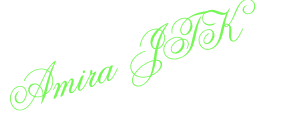
Labels:
INFO IT
Langgan:
Catat Ulasan (Atom)
FOLLOW FOLLOW ME
URL PILIHAN
- SJK (C) MACHAP UMBOO
- SMV DATUK SERI MOHD ZIN
- SJK (C) LENDU ALOR GAJAH
- SJK (C) PAYA MENGKUANG
- SJK (C) SANN YUH
- SJK (T) DURIAN TUNGGAL
- SJK (T) PEKAN TEBONG
- SMK SULTAN MANSOR SHAH
- SMK HANG KASTURI
- SMK DATO DOL SAID
- SMK RAHMAT
- SMK TEBONG
- SMK NANING
- SK PANGKALAN BALAK
- SK TANJUNG BIDARA
- SK PADANG SEBANG
- SK SRI LAKSAMANA
- SK MASJID TANAH
- SK HUTAN PERCHA
- SK MELEKEK
- PuAS JASIN
- SK KEMENDOR
- SK JASIN
- SK NYALAS
- SMK NYALAS
- SK PERINGGIT
- SK MERLIMAU 1
- SK BUKIT BERINGIN
- SK FELDA BKT SENGGEH
- SK BACHANG
- SK DATO' NANING
- SMK TELOKMAS










0 comments:
Catat Ulasan
TinGgALkAn KoMen AnDa DiSinI yA ^___^